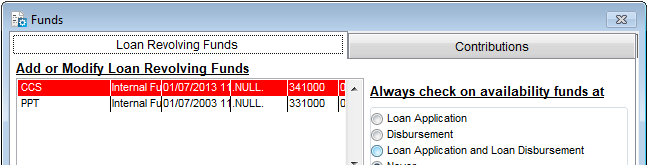
If on the Loan Revolving Funds page you specified that Loan Performer should check the availability of funds at some point of entering loan data, you will not be able to enter the loan application and/or loan disbursement before contributions (Fund deposit) have been made into the fund.
How to make a Funds Contribution
To add a funds contribution you go to System/Configuration/Funds and the following screen appears:
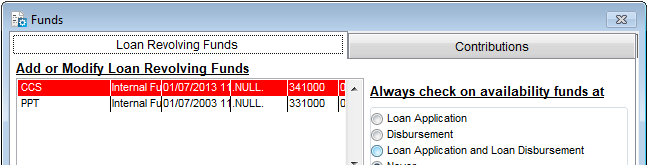
Select the fund for which you wish to make a contribution, e.g., "CCS" and then click on the Contributions tab to make the contributions. A screen will be displayed as follows:
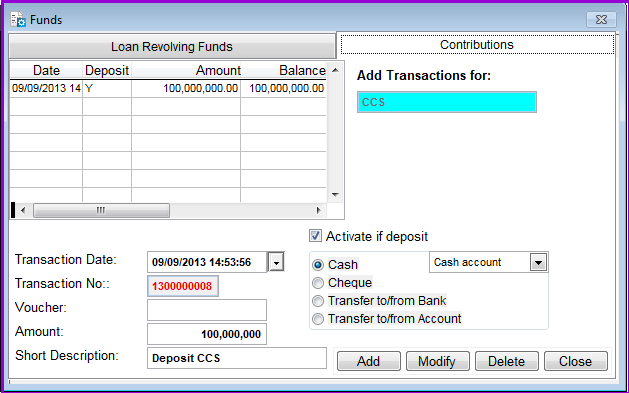
Select the mode of the transactions from the available options that include Cash; Cheque; Transfer to/from Bank; Transfer to/from Account.
If it is a cash transaction, mark the cash radio button and select the relevant cash account. This should have been set at System ->Configuration ->Cash Accounts
If it is a cheque transaction, mark the cheque radio button and the Check particulars window will pop up. Enter the relevant cheque particulars in the pop-up screen.
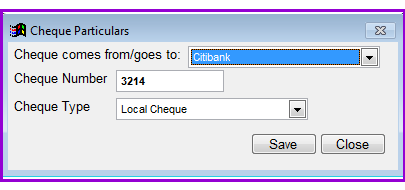
Press the Save button to save the information on the cheque or the Closebutton to close the window without saving.
The Transfer to/from Bank allows you to make a transfer of funds from one of your Bank accounts to another. Mark the Transfer to/from Bank radio button and the following screen will be displayed:
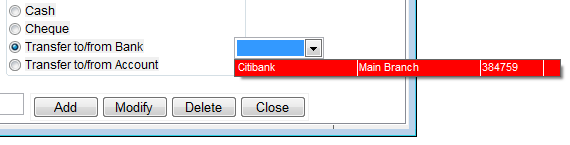
In the drop-down window you will see the list of your Bank accounts. Highlight the one you want to make a transfer to/from. The bank accounts should have been defined at the System/Configuration/Banks.
The option Transfer to/from Account allows you to make a transfer of funds from one of your GL accounts to another. Mark the Transfer to/from Account radio button and the following screen will be displayed:
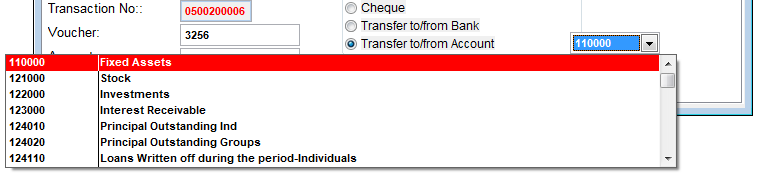
In the drop-down window you will see the list of your GL accounts. Highlight the one you want to make a transfer to/from.
Please note that a fund has a unique starting date, which is set on the Loan Revolving Funds page, but it can have many transaction dates at the Contributions page.
You can find the information on how your funds have being used in particular periods from the Fund Utilization Report.
To save transaction, press the Add button.
The Nº 1 Software for Microfinance